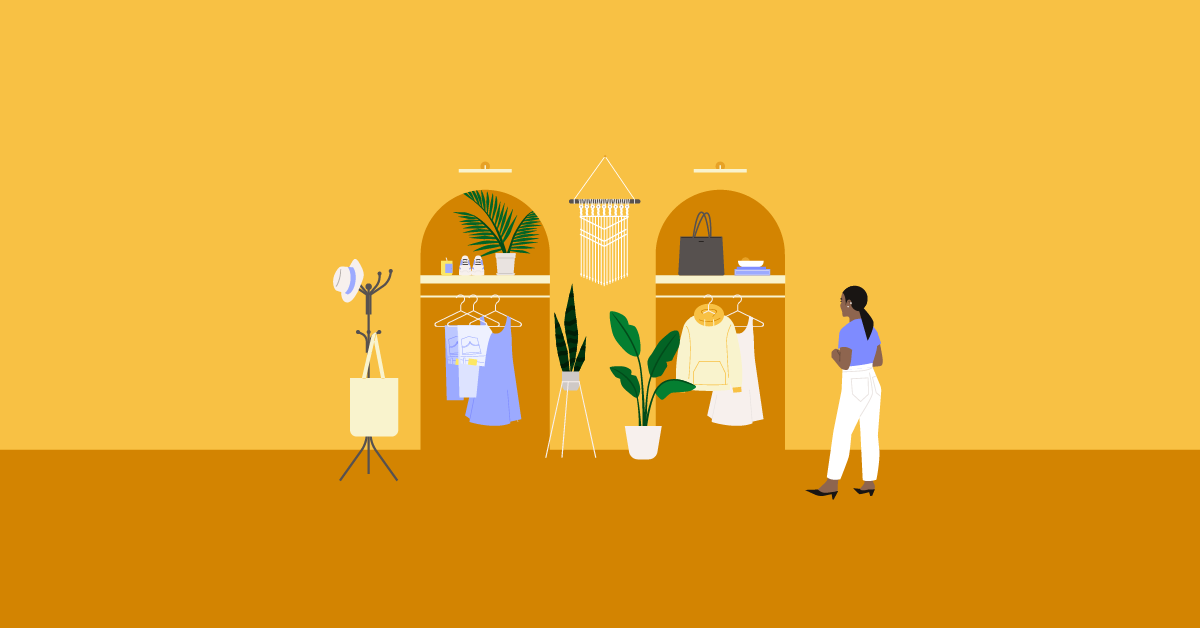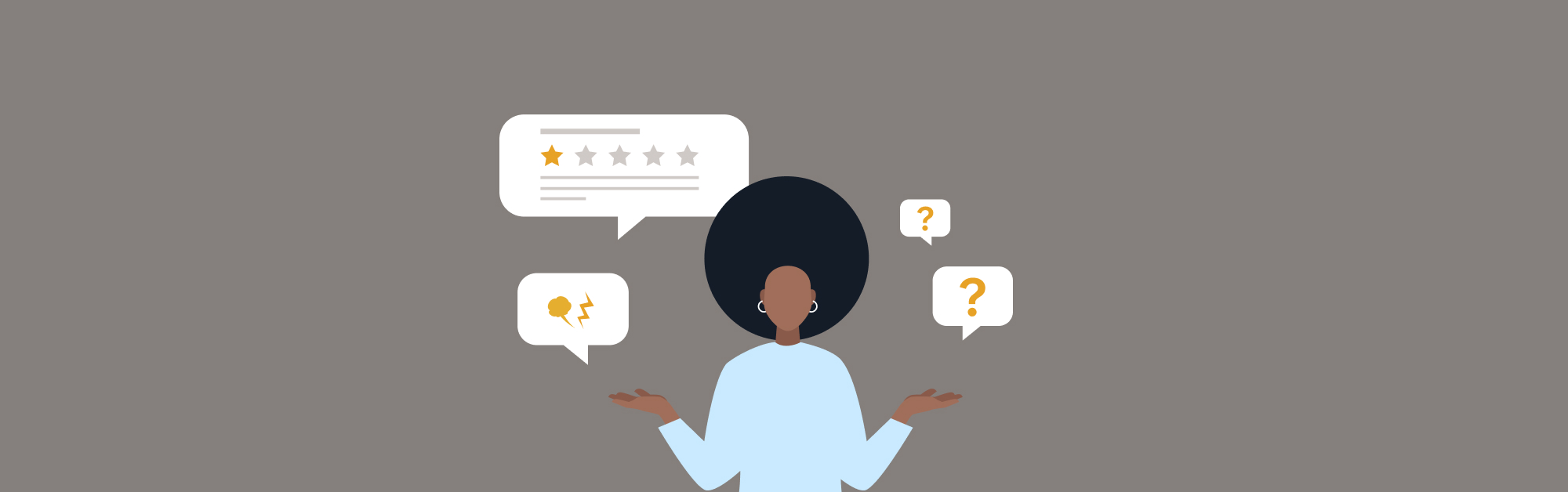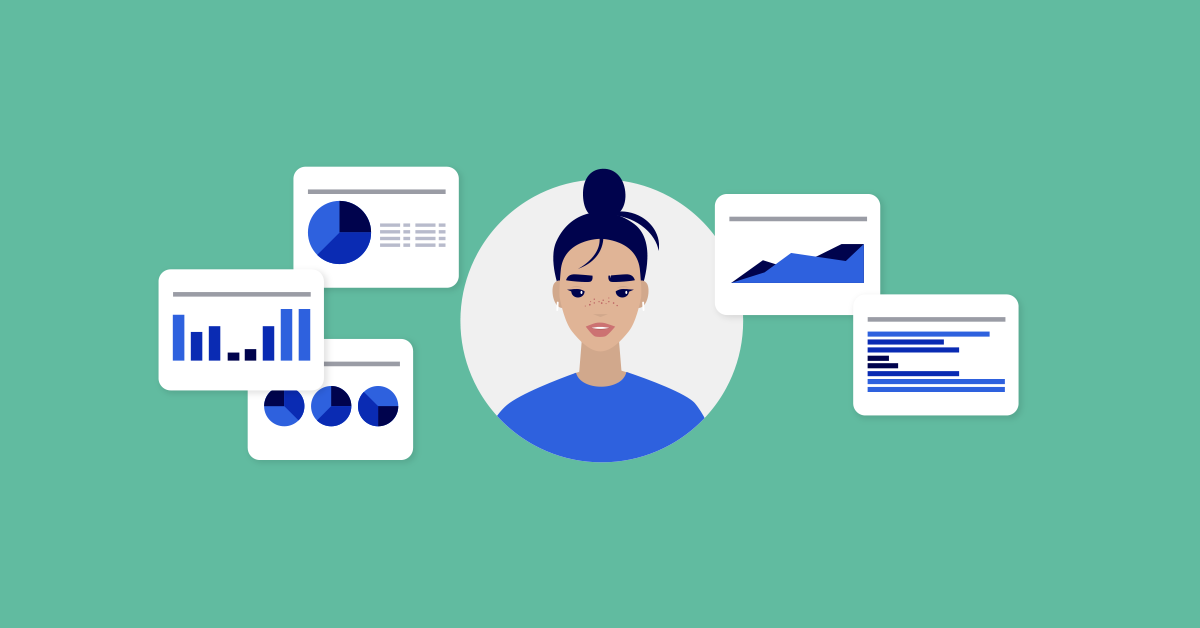
Retail looks a bit different in 2021; it’s more omnichannel than ever, with changing customer behavior and needs driving innovation; but innovation without measuring your results with data means you don’t know what’s really working and what needs to be tweaked.
After 2020’s challenges, it’s more important than ever to set realistic sales goals—and if you want to be sure you’re reaching those goals, you need an effective way to measure your results.
Good news: Lightspeed Analytics can help you measure and review employee performance with just a few clicks. Whether your sales goals are more upsells or a better contact information capture rate, you can quickly pull the data you need to identify your top sellers (and who needs a little extra employee training to better adapt to retail’s new reality).
In this blog, we’ll cover the following reports:
- Sales by hour of the day
- Team performance
- Customer capture rate performance over time
- Upsells
- Customer lifetime value by employee
Let’s get reporting!
Future-proof your business and make the sale
Get prepared for the future of commerce. Learn how to boost customer loyalty and increase foot traffic with new retail technology.
Evaluating overall employee performance
Ready to take a look at your overall employee performance? Start with these reports. They’ll help you get informed on your peak periods and how effective the shifts you’re scheduling are.
1. Sales by hour of the day
The sales by hour of day report breaks down your hourly performance as a percentage of your overall daily sales, by default averaged over the last 90 days.
Running this report will help you review your in-store activity as you reopen. It gives you an at-a-glance view of your team’s top performing and slower sales hours.
Once you’ve pinpointed less busy periods for your team in your store, you can start optimizing how you schedule shifts and what you want your opening hours to be in 2021. Hours with lower sales are ideal for assigning tasks that take an employee off the floor, like inventory counting or updating your eCom product photos.
Because this report measures your entire team’s performance as a whole, it’s good to have on hand as you examine employee performance results from the other reports we’ll go over. Your peak sales periods should be lining up with the shifts you generally schedule for your top performers.
How to run the sales by hour of day report
- Open Lightspeed Analytics and navigate to Employee performance > Reports
- Find sales by hour of day and click view report
2. Team performance
The team performance report serves you an overview of your employee performance, calculated by sales made versus hours worked. This report will only return accurate data if your employees have been clocking in and out on the Lightspeed Retail backend.
As you run this report, make a note of names that have high sales per hour averages. Your employees with the most hours worked should have the higher sales per hour values—if this isn’t the case, it’s time to take some action. This could include coaching your employees on the best sales tactics for your retail industry, or using the data you pulled from the sales by hour of day report to optimize scheduling. Marry employees pulling in high average sales per hour with your peak periods to set your store up for superstar sales numbers.
When you’re reading the team performance report, make a note of the sales per hour and the profit per hour for employees. If a number of employees have high sales per hour but lower than expected profits, examine your profit margins—maybe it’s time to push more upsells, switch vendors or start promoting customer-pleasing options like curbside pickup and appointment shopping.
How to run the team performance report
- Open Lightspeed Analytics and navigate to Employee performance > Reports
- Find team performance and click view report
Understanding your employee performance data
Now that you have a picture of your overall performance, it’s time to dive deeper. These reports will give you an idea of how well your employees are performing specific sales tasks, which will help you set targets for improvement.
3. Customer capture rate performance over time
The default capture rate report reviews how effectively each employee is gathering customer information during transactions, particularly name, address, email and phone number. To better evaluate your team’s performance and growth, we’re going to edit the report to tweak the information included and plot the results over time.
Having customer contact details means you can send out tailored, effective marketing promotions. As you think about this report, consider the contact information you feel you should be collecting. If you see a high ROI on email campaigns, then you’ll want your employees to focus on collecting emails from customers, for example.
If a piece of information, such as customer addresses, is being consistently missed by a majority of your team, do you consider that contact information relevant to your marketing goals? And if so, how can you coach your employees to start effectively capturing it?
Plotting the results over time helps you evaluate which employees have been improving (or consistent) and which may need some extra training to turn a negative trend around. Consider scheduling your top performers during the peak hours identified in the sales by hour of day report, or setting up a mentor system so the best employees can coach those that need some guidance—or both!
How to run the customer capture rate performance over time report
- Open Lightspeed Analytics and navigate to Employee performance > Reports
- Find customer capture rate and click view report
- Take note of the default measures assessed by the report: name capture rate, email capture rate, phone capture rate, address capture rate and full capture rate. If you want to evaluate how well your team is capturing all of this information, proceed to step 5. If you want to adjust which information your team is capturing, proceed to step 4.
- Hover over the title of any columns you deem irrelevant to your team’s performance, i.e. phone capture rate. Click the gear and select remove. Repeat for full capture rate.
- Change the sale completed date filter to pull data from the last 4 months
- Under Sale > Completed Date, find Month. Click it to add the dimension to the report.
- Hover over the title of the sale employee name report. Click pivot.
- Click run to run your custom report
- Open the visualization tab and plot the data on a line graph
4. Upsells
The upsells report tells you what percentage of an employee’s sales include upsells and cross-sales, the practice of selling customers upgrades, add-ons and related products to their purchase.
By default, this report treats your upsell sale line as any amount in a sale over the first $100. Unless this is how you’re measuring upsells, you’ll need to adjust this report to return data relevant to your team’s sales goals. If you’re running a bike shop, for example, your primary sale line will likely be a bike—anything else is an upsell. As upsells are an effective way to boost profits, you’ll want to keep an eye on this data.
Once you’ve customised this report, you can use it to evaluate how effectively your sales staff is upselling to customers. Employees with higher percentages of sales that include upsells are your sales leaders. Schedule them during peak sales periods and tap them to coach your lower performing employees on what your customers like.
How to run the upsells report
We’re going to build this report with the assumption that we’re measuring primary and upsell sale lines by categories.
- Open Lightspeed Analytics and navigate to Employee performance > Reports
- Find upsells percentage and click view report
- Open the filters tab and remove primary sale line unit price and upsell sale line unit price
- Under Primary Sale Line, find Top Level Category. Click it to add it as a filter.
- Set the primary sale line top level category filter to the product category (or categories) you consider your main offering, i.e. bikes
- Under Upsell Sale Line, find Top Level Category. Click it to add it as a filter.
- Change the upsell sale line top level category filter to doesn’t contain. Add the category (or categories) you added to your primary sale line filter.
- Change the sale completed date to be within the past 90 days
- Click run to generate your new report
5. Customer lifetime value by employee
The customer lifetime value by employee report is a custom report that identifies your top-spending customers and the employees they’ve interacted with.
This report is particularly useful in retail stores where there is an emphasis on client relationships. By running it, you can identify your most valuable customers broken down by employee. In addition to giving you an overview of your team’s sales performance with your VIPs, this will help you match the right customer to the right sales staff to encourage further engagement.
In order to run this report effectively, your employees must be capturing at least one piece of identifying contact information from customers. If you see fewer results than you expected, refer back to the customer capture rate report to see how well your staff have been performing on that front.
How to run the customer lifetime value by employee report
There are a number of ways to measure this data; we’ll be building this report from a recent sales report here as an example.
- Open Lightspeed Analytics and navigate to Sales and inventory > Reports
- Find recent sales and click view report
- Open the filters tab and set the sale completed date to be within the last 52 weeks
- Hover over the title of the sale completed date column. Click the gear and select remove.
- Under Customer, find the identifying information you wish to filter customers by, such as Full Name. Click to add it to the report.
- Under Sale, find the Employee dimension. Add it to the report as a pivot.
- Hit run to generate your new report
- Click customer full name to sort the report by your most valuable customers
Data-driven employee performance goals
Now that you’ve got your data, set yourself a schedule to rerun these reports every quarter. Use them to keep an eye on how well your employees are meeting your sales goals and how well the new sales tactics and technologies you’ve put into place are performing.
Not using Lightspeed Analytics yet? Get in touch with our team of retail experts for a free, personalized consultation.

News you care about. Tips you can use.
Everything your business needs to grow, delivered straight to your inbox.